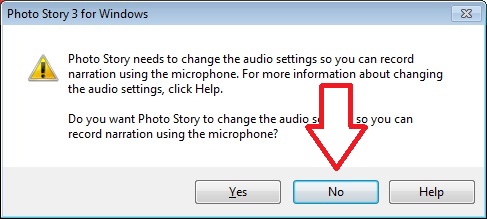With Photostory 3 by Microsoft
(Program Available for Windows Only)
Known Problem with the CLIC Lab Windows 7 computer stations
When users press the record button in Photostory, a pop up box comes up asking if the user wants to adjust the audio settings. User should click ‘No’ so that Photostory can use the audio settings already in place. If the user selects “yes”, the user will not be able to record.
Saving your Project
In the CLIC Lab, please save your files in your “U” drive or in a usb flash drive. You may use the desktop to save them temporarily, but do not use the desktop as your storage.
WARNING
When creating your story make sure you save TWO FILES:
– one with extension .wp3 (this is the file you need to open to make changes)
– the other with extension .wmv (this is the file used to view the story create)
If you are editing the audio of an existing file (a file that previously saved and trying to edit), you will need to delete the audio (circle arrow button) of a slide before you can record.
File name – follow your instructor’s guide, however, the file name should contain your last name.
Comments about the Content
Please make sure you include
– a cover slide including your name, your course number and Rice University
– a closing slide with credits and attributions
For the images, use your own or images with Creative Commons License. Here are some useful links to search images and other media with Cretive Commons License.
- Flickr Creative Commons – http://www.flickr.com/creativecommons
- WIKI Media Commons – http://commons.wikimedia.org/
- CC Search – http://search.creativecommons.org/
Please ask the front desk if you have any questions. 713-348-6156
DOWNLOAD Photo Story 3 (This software runs in XP, Vista, & 7.)
If you are using a Windows computer, make sure to use the Internet Explorer browser when you download.
Please follow the steps one through ten. It gives a good idea of how the software works. But don’t follow other instructions since those are for another university.
—- from Furman University
Using iMovie to complete your PhotoStory assignments
If you would like to use iMovie on your Mac to complete this assignment…
- Export the movie to mp4, m4v, or mov format.
- Bring the file to the LAB and place it in the assigned space.
Attribution
Example of Placing attribution in PhotoStory <= Go to the silde #7 in the link.
For Photostory Orientation
Click to download some sample images for your class orientation.
** If you are going to use downloaded music from Jamendo, do the following before using with Photo Story.
- Open the downloaded file with Audacity.
- Export it to mp3 or wave.
- Import it to Photo Story


 Follow us on Facebook
Follow us on Facebook